1. First of all, download anti-malware software and run a full system scan. It will detect and remove this infection from your computer. You may then follow the manual removal instructions below to remove the leftover traces of this malware. Hopefully you won't have to do that.
2. Remove mystartsearch related programs from your computer using the Add/Remove Programs control panel (Windows XP) or Uninstall a program control panel (Windows 7 and Windows 8).
Go to the Start Menu. Select Control Panel → Add/Remove Programs.
If you are using Windows Vista or Windows 7, select Control Panel → Uninstall a Program.
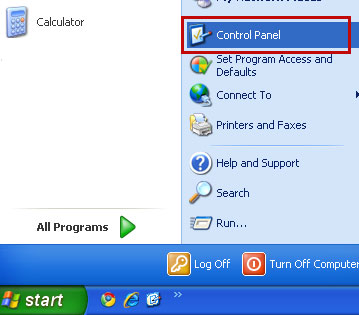
If you are using Windows 8, simply drag your mouse pointer to the right edge of the screen, select Search from the list and search for "control panel".
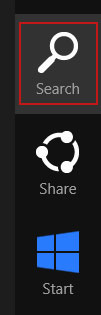
Or you can right-click on a bottom left hot corner (formerly known as the Start button) and select Control panel from there.
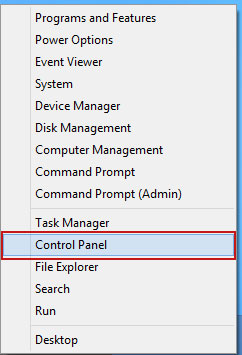
3. When the Add/Remove Programs or the Uninstall a Program screen is displayed, scroll through the list of currently installed programs and remove the following:
- mystartsearch
- GoSave
- deals4me
- and any other recently installed application
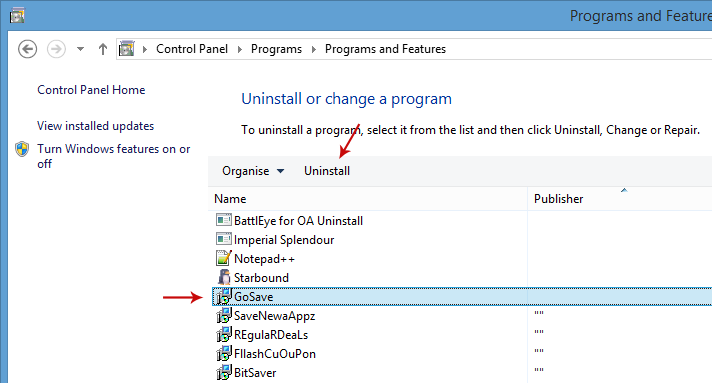
Simply select each application and click Remove. If you are using Windows Vista, Windows 7 or Windows 8, click Uninstall up near the top of that window. When you're done, please close the Control Panel screen.
Remove mystartsearch from Google Chrome:
1. Click on Chrome menu button and select Settings. Scroll down the page and click Show advanced settings.
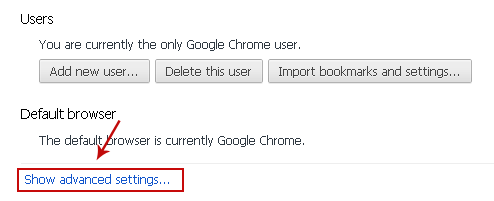
2. Find the Reset browser settings section and click Reset browser settings button.
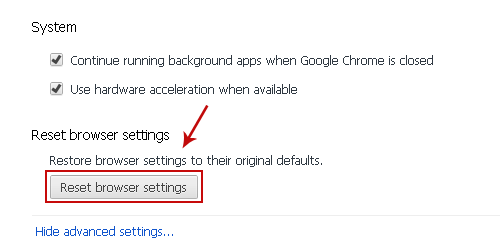
3. In the dialog that appears, click Reset. Close Chrome.
4. Right-click Google Chrome shortcut you are using to open your web browser and select Properties.
5. Select Shortcut tab and remove "http://www.mystartsearch.com...." from the Target field and click OK to save changes. There should be only the path to Chrome executable file.

Remove mystartsearch from Mozilla Firefox:
1. Open Mozilla Firefox. In the URL address bar, type about:config and hit Enter.
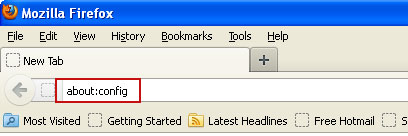
Click I'll be careful, I promise! to continue.
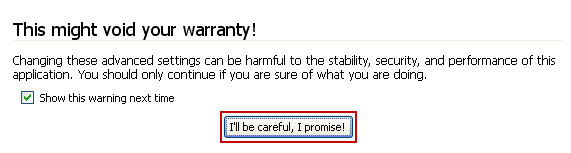
In the search filter at the top, type: mystart

Now, you should see all the preferences that were changed by mystartsearch.com. Right-click on the preference and select Reset to restore default value. Reset all found preferences and close your web browser.
2. If mystartsearch.com still shows up, try resetting Firefox.
3. Right-click the Mozilla Firefox shortcut you are using to open your web browser and select Properties.
4. Select Shortcut tab and remove "http://www.mystartsearch.com...." from the Target field and click OK to save changes. There should be only the path to Firefox executable file.

Remove mystartsearch from Internet Explorer:
1. Open Internet Explorer. Go to Tools → Manage Add-ons.
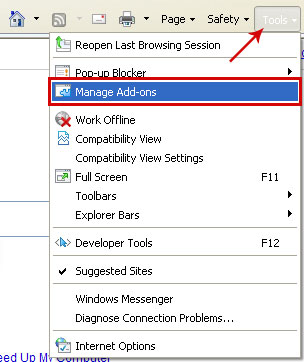
2. Select Search Providers. First of all, choose Live Search search engine and make it your default web search provider (Set as default).
3. Select mystartsearch and click Remove to remove it. Close the window.
4. Right-click the Internet Explorer shortcut you are using to open your web browser and select Properties.
5. Select Shortcut tab and remove "http://www.mystartsearch.com...." from the Target field and click OK to save changes. Basically, there should be only the path to Internet Explorer executable file.


No comments:
Post a Comment
WE LOVE COMMENTS, POST A COMMENT